The Access Self Storage app is available for most iOS and Android phones from the Apple App Store or Google Play Store. Just search for Access Self Storage and install it on your phone.
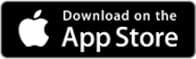
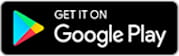
You will need the Access Self Storage mobile app to enter your store and manage your account from your Apple or Android smart phone.
Download our app to:
The Access Self Storage app is available for most iOS and Android phones from the Apple App Store or Google Play Store. Just search for Access Self Storage and install it on your phone.
The Access Self Storage app is available for most iOS and Android phones from the Apple App Store or Google Play Store. Just search for Access Self Storage and install it on your phone.
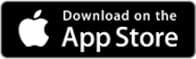
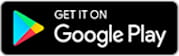
Log into the app using the same email you used to when you completed your contract with Access Self Storage.
New users just need to “Set your password” via the app login page when you first open the app.